A lot of people are asking me about the option to rotate the display 90 or 180 degrees. Most of them are using laptop computers that automatically rotates the display when you tilt the laptops. And that’s because those laptops have a sensor that can obtain the orientation of your device exactly like the ones in smartphones or tablets.
For some users, this automatically orientation of the display is quite annoying while they are never using their laptops in different position than the classic one. For example, if you take your laptop from your desk to your bed you can easily get your display rotated 90 degrees when you actually don’t need it.
In order to get back your screen in the normal orientation you can simply press at the same time the following keys: CTRL+ALT+UP arrow.
If you want to disable the automatically orientation of your display you can fly with you mouse to the right of your display and click on “Settings” from the menu.
Then, click on “Screen” and press the small icon on top (“Turn off autorotate”).
And this should work. You can also right click on desktop and choose “Screen resolution”. There you have an option “Allow the screen to auto-rotate”.
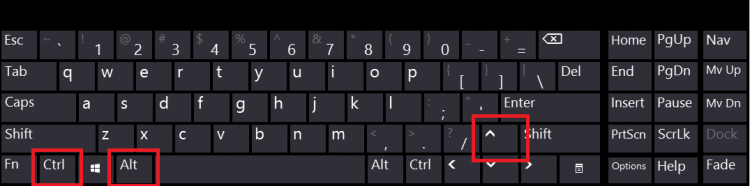
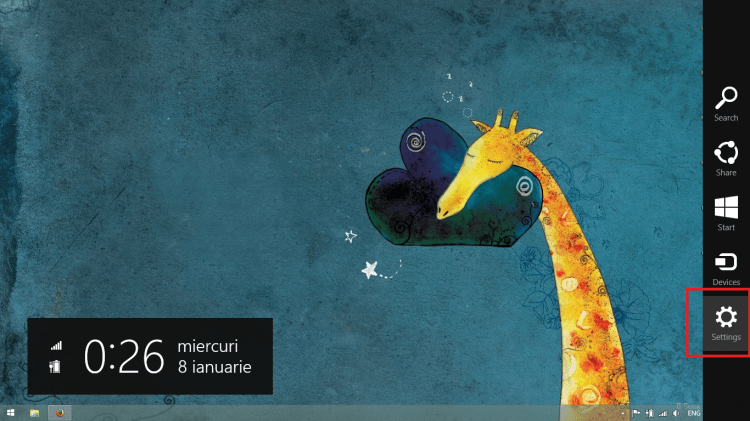
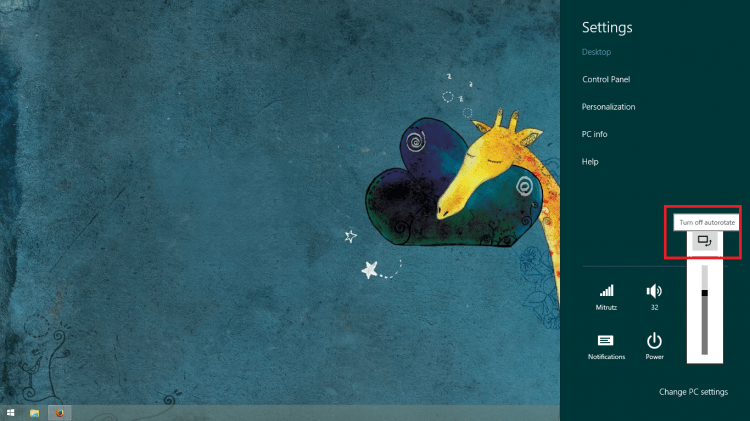
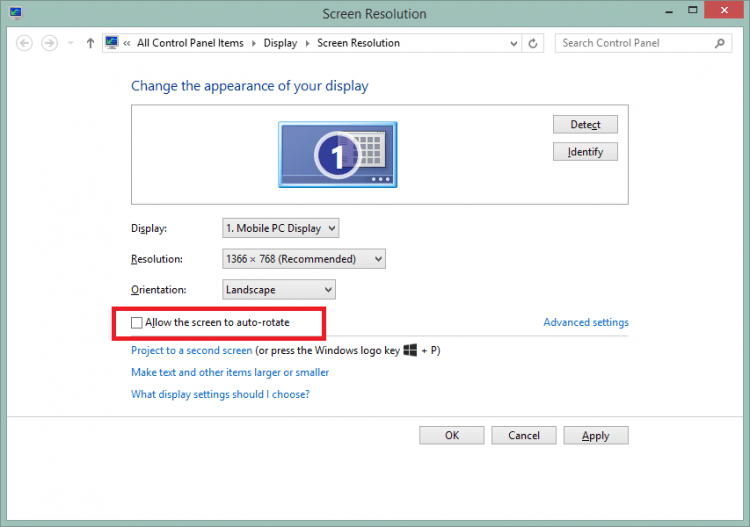
Tried to rotate screen back to the normal position by following the directions above but it didn’t work. I pressed alt , control an the up arrow. No change. Can’t control cursor either. Help.
I have the same problem with my sony vaio… didn’t rotate!
I have the same problem as Teddy Barker and Rui G. Ghellere. The problem is that your x-y axis is off. What you need to do is correct the value for your orientation. Now this value can be different depending on the manufacturer and the specific model. You can change it by right clicking your start button, and holding it for a second. Click “Run” then type “regidit.” When you’re computer asks if you want to allow the registry editor to make changes to your computer, click yes. Then in the window that opens, expand these files: HKEY_LOCAL_MACHINNE/SYSTEM/CurrentControlSet/Enum/Root/SENSOR/0000/DeviceParamaters/kxfusion. This is your auto rotate sensor. A lot of people have had their auto rotate quit completely or rotate ninety degrees one direction or another or flip upside down after updating to windows 10. The reason is that the value for “Orientation” is no longer correct, and as this value is the coordinates for your x-y axis, it throws your entire display in the wrong direction. Double click “Orientation” in the right window, and play with the code for a little bit, or try looking up the specific orientation value for your make and model of computer. It may take a little while to figure out. I’ve been trying to get the right code since yesterday, and I’ve managed to turn mine from a 180 flip to a 90 rotation, but I’m still haven’t found the right binary code to correct my nextbook’s orientation entirely. Remember that each time you try a different code, you will have to close out of the Registry and restart your computer. I hope this helps.
I have the same problem as Teddy Barker and Rui G. Ghellere. The problem is that your x-y axis is off. What you need to do is correct the value for your orientation. Now this value can be different depending on the manufacturer and the specific model. You can change it by right clicking your start button, and holding it for a second. Click “Run” then type “regedit.” When you’re computer asks if you want to allow the registry editor to make changes to your computer, click yes. Then in the window that opens, expand these files: HKEY_LOCAL_MACHINNE/SYSTEM/CurrentControlSet/Enum/Root/SENSOR/0000/DeviceParamaters/kxfusion. This is your auto rotate sensor. A lot of people have had their auto rotate quit completely or rotate ninety degrees one direction or another or flip upside down after updating to windows 10. The reason is that the value for “Orientation” is no longer correct, and as this value is the coordinates for your x-y axis, it throws your entire display in the wrong direction. Double click “Orientation” in the right window, and play with the code for a little bit, or try looking up the specific orientation value for your make and model of computer. It may take a little while to figure out. I’ve been trying to get the right code since yesterday, and I’ve managed to turn mine from a 180 flip to a 90 rotation, but I’m still haven’t found the right binary code to correct my nextbook’s orientation entirely. Remember that each time you try a different code, you will have to close out of the Registry and restart your computer. I hope this helps.
Ignore my first comment, the command to open the registry is incorrect. I corrected it in the second comment. I forgot to mention that you need to make sure your sensor’s are up to date. You can do this by opening your device manager (right click and hold start, device manager) and expanding “Sensor I/O Devices” and “Sensors.” Double click each item listed, then navigate to the driver tab and click “Update Driver.”
Thank you Elizabeth, for the hints.
i need help because i tried all those things