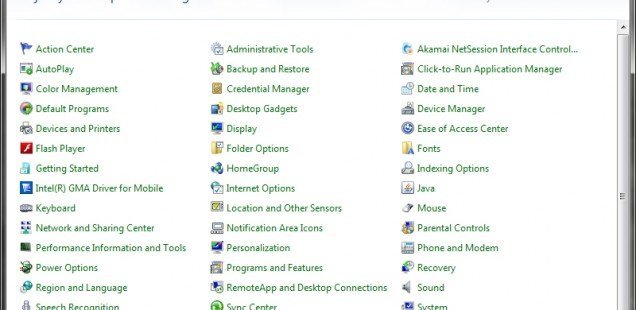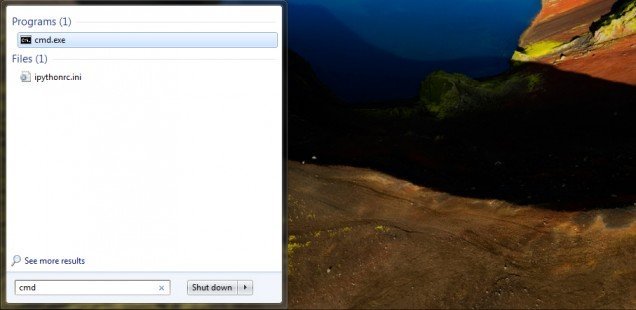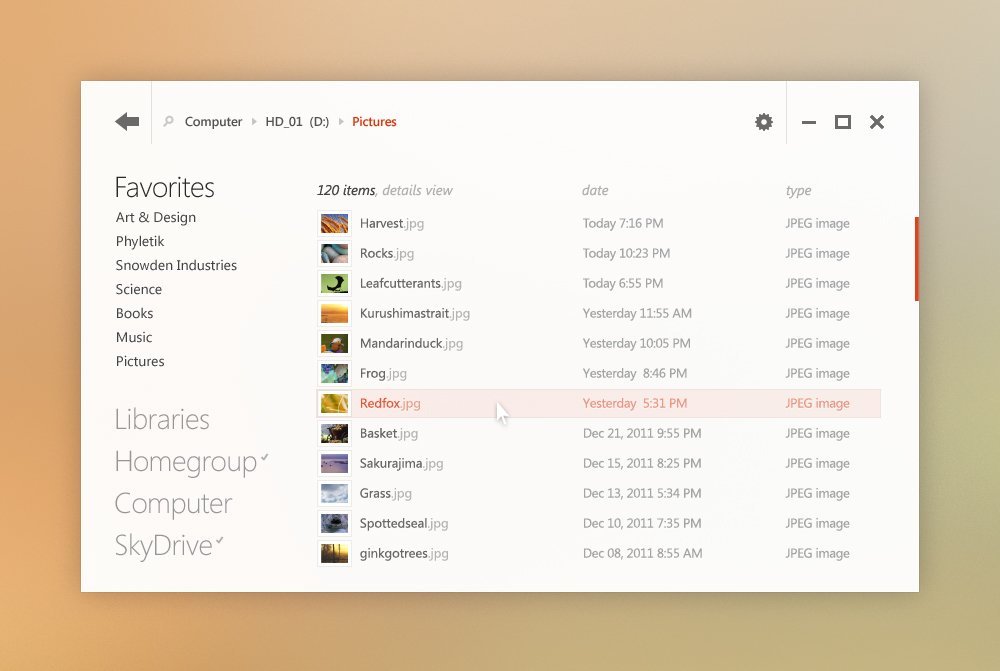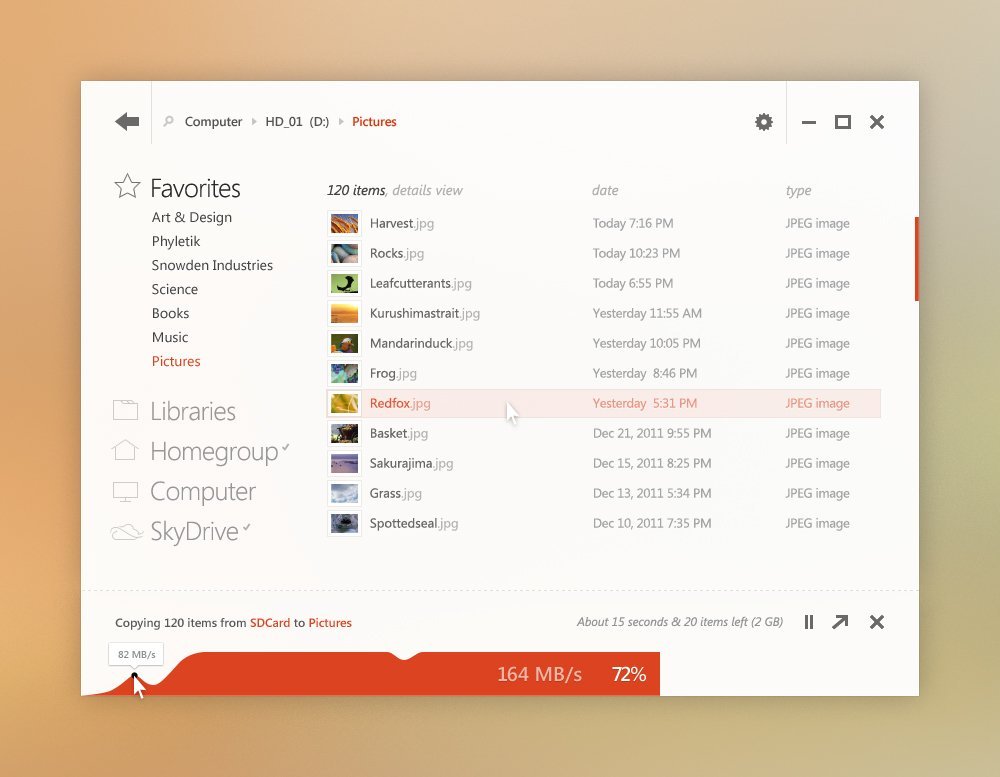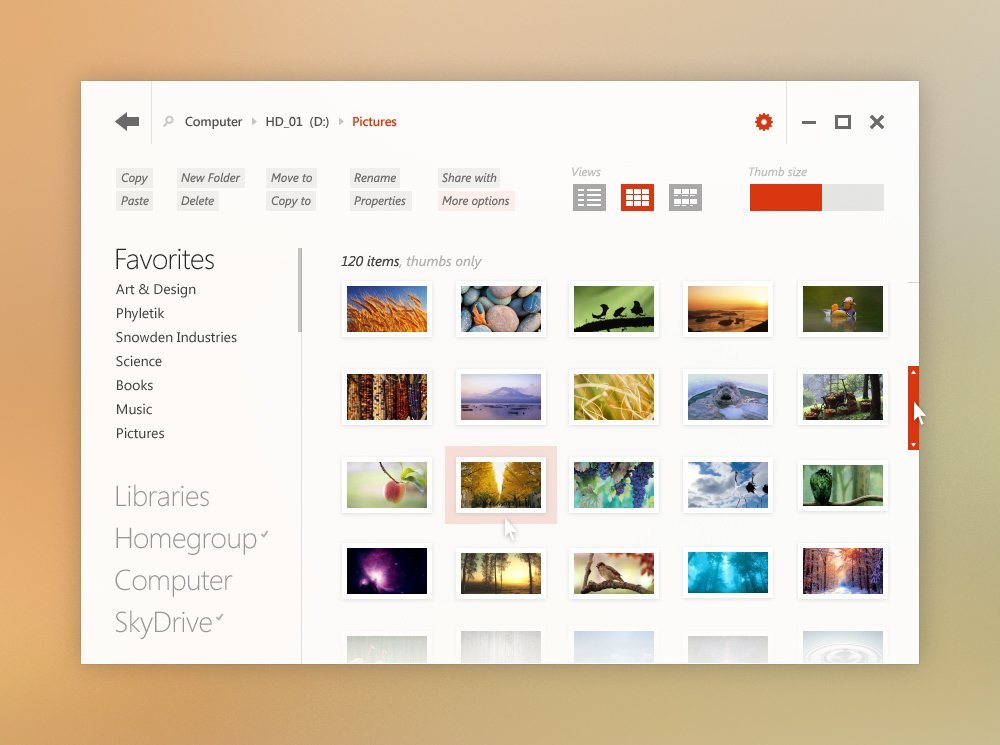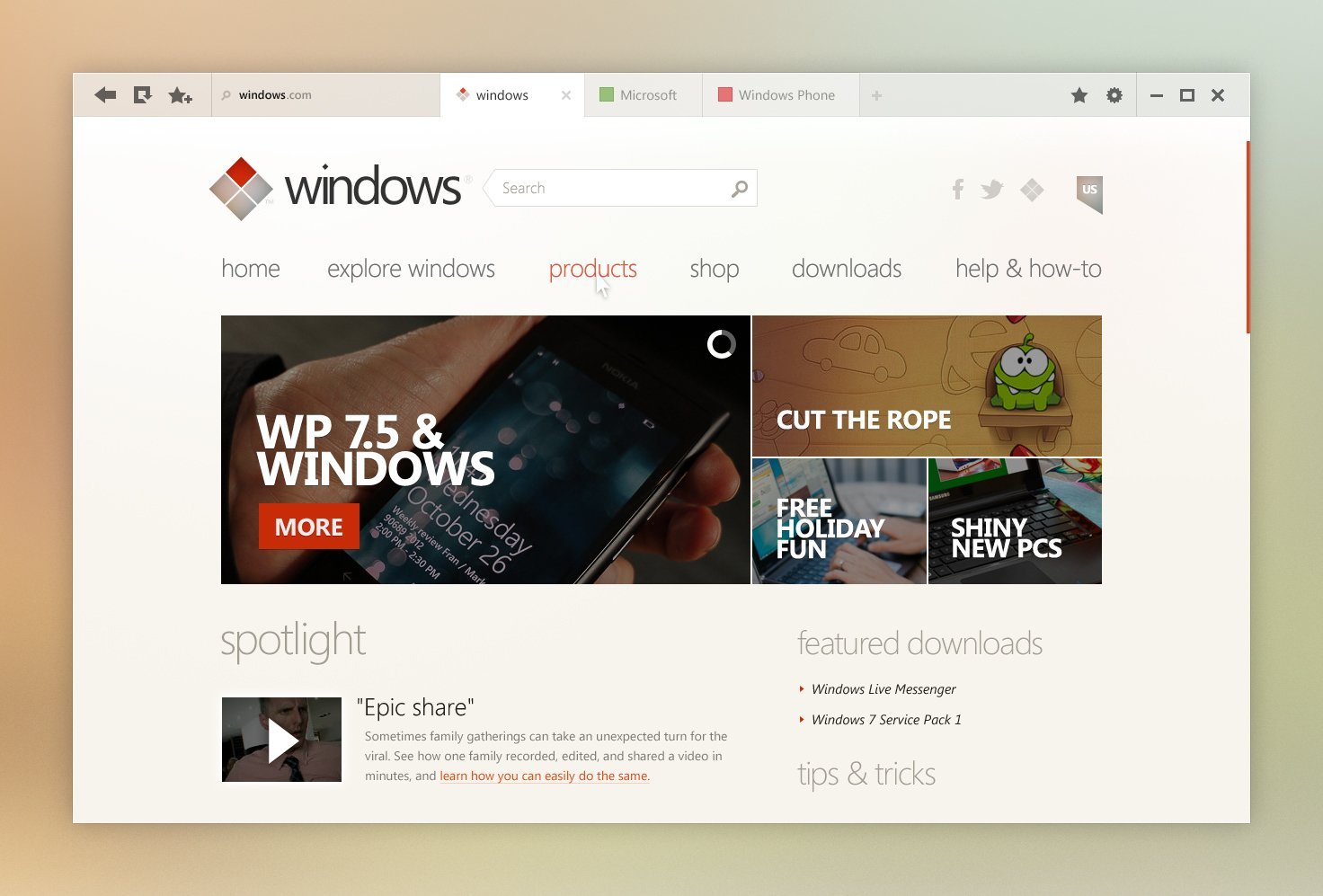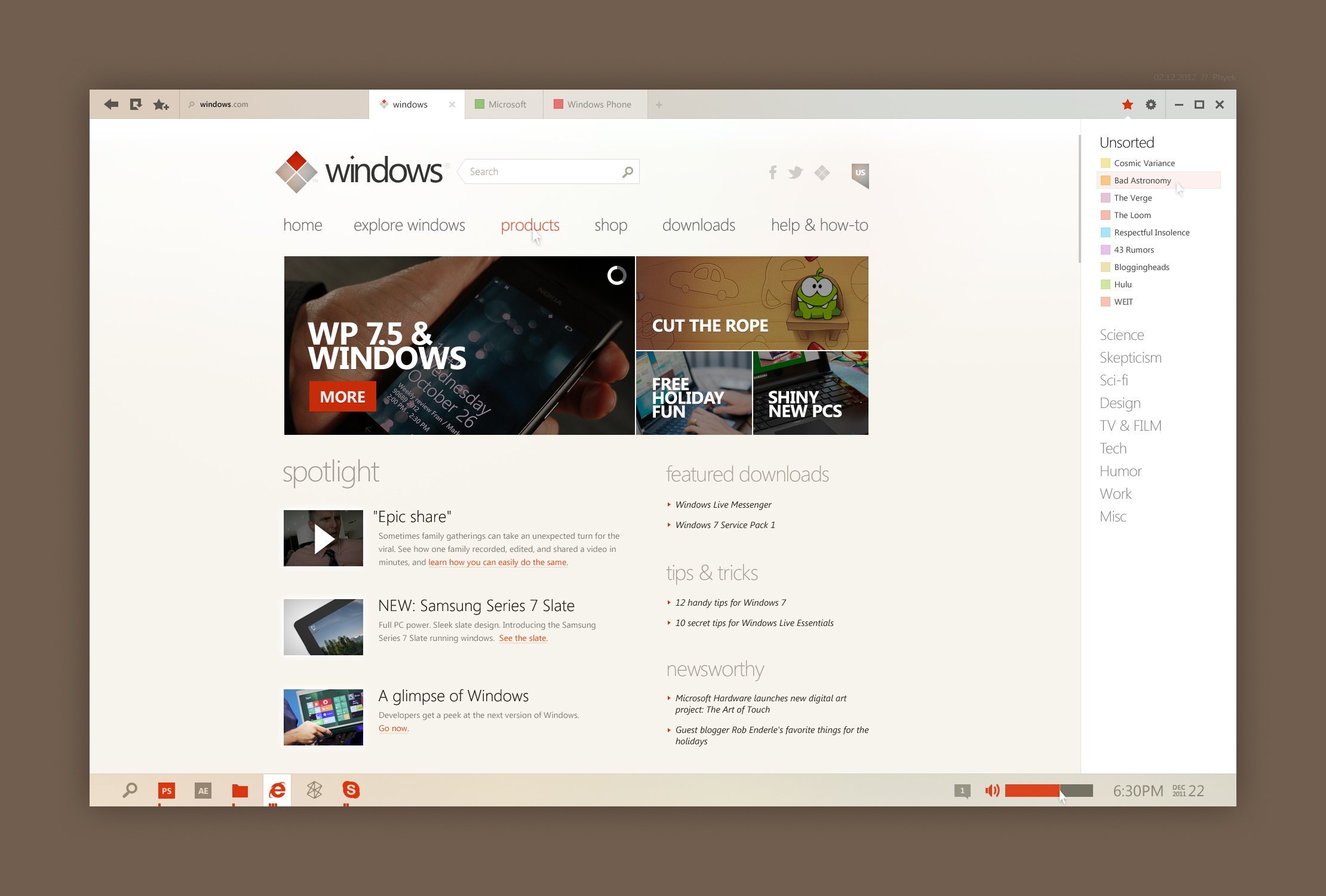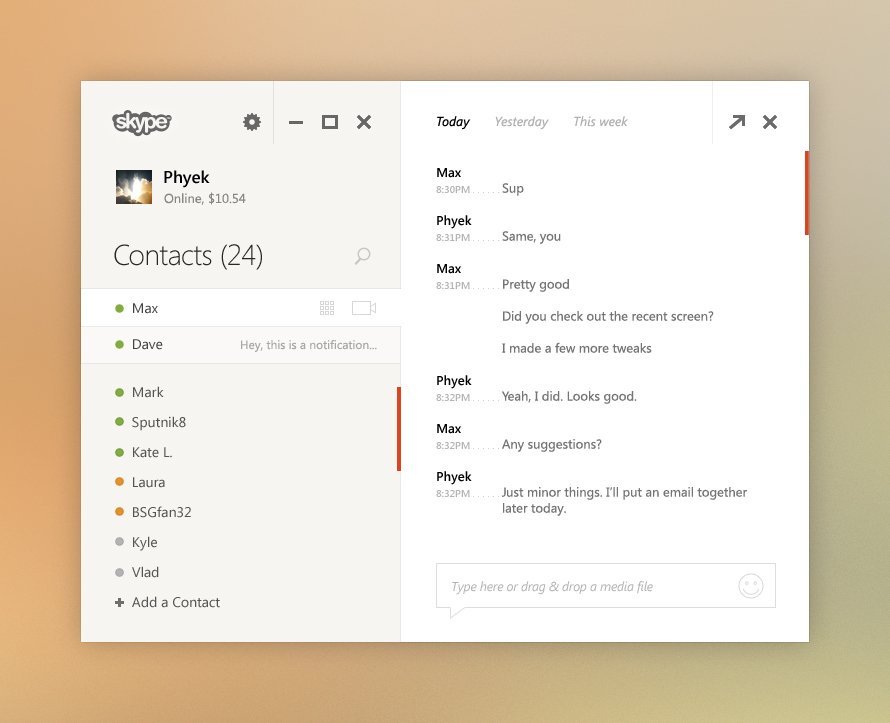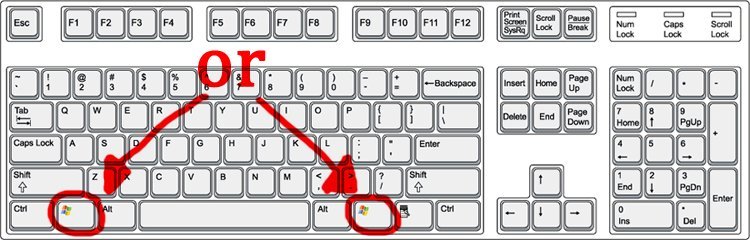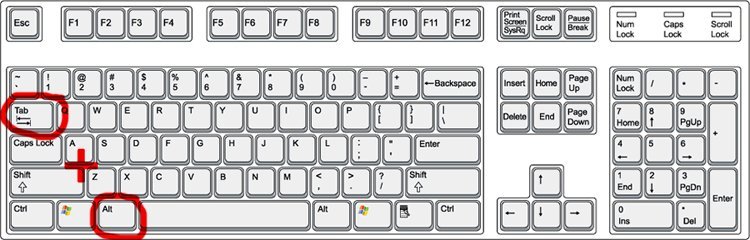It happens that when you what to use or install a software, a special message will appear: “Microsoft .NET Framework * or greater needs to be installed for this installation to continue.” Even if you already have Read More
Tag: Windows
Install Windows 7 on your Apple PC (Mac)
For most of Windows users, having a Apple Mac can be a nice experience and the same time a constantly “pain in the ass”. Fortunately, there are solutions. You can have both, Windows OS and Mac OS on your lovely Apple PC. CNET offeres a quick video which shows you how simple is to install Windows. Enjoy!
Control Panel in Windows 7 is more compact and intuitive with categorized actions (options). But for some users this compact way means some additional unnecessary clicks. This is why a more classic view (more like that in Windows XP) is more practical. To change the Control Panel view you have to:
1. Go to Control Panel. Click on Start icon and type “Control Panel” and hit enter or just click on your Control Panel option.
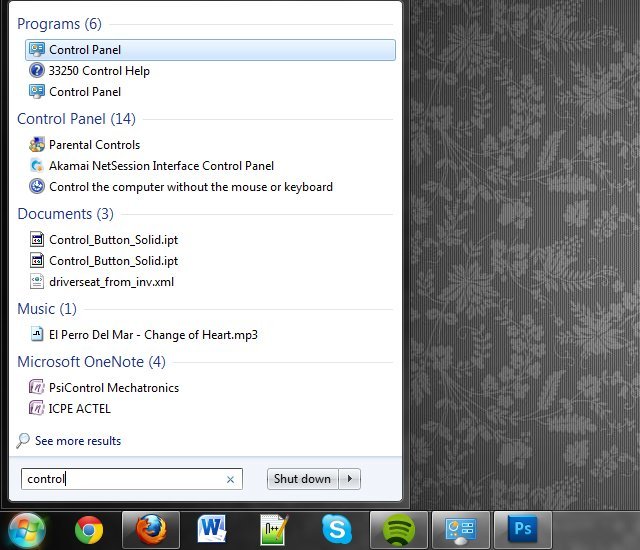
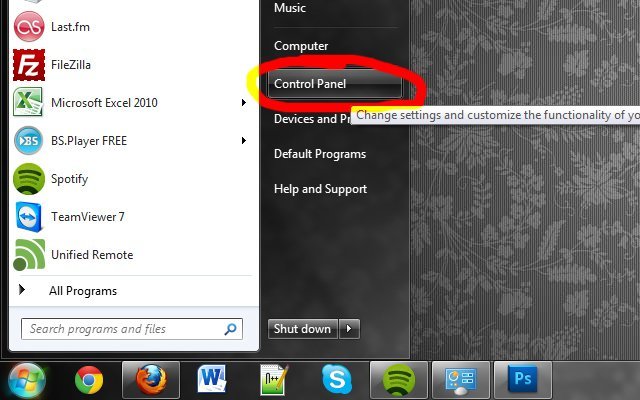
2. Change view from the “View by” option in the top right of the window. Change it from Category to Large all Small icons.
Large icons view:
Small icons view:
Today one of my friends asked me if I can find out what is his Windows Installation date. This can be find very easily and because some of you may be interested in this I thought to share it with you.
1. Click on Start button, type CMD and press ENTER key
2. Type “systeminfo” in the command line.
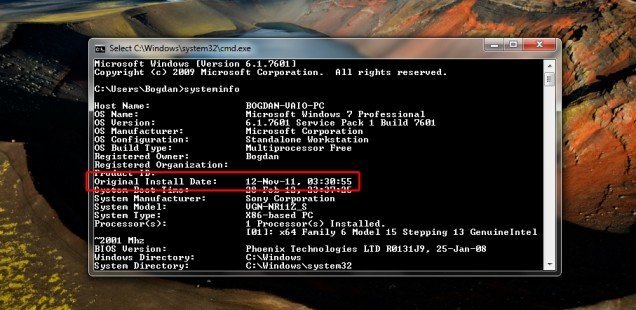 A list of information will appear. Look after “Original Install Date:”. And this should be your windows installation date and time. Have fun!
A list of information will appear. Look after “Original Install Date:”. And this should be your windows installation date and time. Have fun!
Beautiful Windows User Interface (UI) Concept
theverge.com offered these days a beautiful concept of a Windows interface. Fonts and basics design lines are clearly inspired by Windows 8 “metro” style but it also came with beautiful and creative ideas. I think that this interface can be attractive even to the biggest Apple fans.
This is a desktop concept that I’ve recently put together for fun. I thought I’d post a few screens to see what people here think. The screens include variations of explorer, ie (with a quick redesign of windows.com and bing), media center/player, and skype.
How can I minimize fullscreen games/applications?
That’s a good question from one withsteps.com visitor.
How can I minimize a full screen game if I don’t have a button to click on?
If you are playing a game (like wow, cs, starcraft …) you may need sometime to minimize it. Maybe you need to connect to skype, check facebook, change music or some other reasons. This mean that you may want to do something else on your computer but without exiting your game.
To do that you have 2 possibilities:
1. Hit your Windows button from keyboard
2. Press alt+tab on your keyboard. First press alt and keep it pressed when you press tab and then release both keys.
“Windows 7 Build 7601 This copy of windows not genuine” How do I fix this?
Problem: I bought my copy of Windows 7 Ultimate from eBay. After installing updates I received this error: “Windows 7 Build 7601 This copy of windows not genuine” How do I fix this? Read More
Well … it happen to me to have installed on my computer a lot of additional new fonts. Around 2000. Some of them ware installed manually but most of them was found on a collection on the internet. After I installed all this fonts I start to experience a lot of problems with the way some websites and applications were showing information (strange scripts or ugly fonts). The problem was that I replaced some of the default fonts and the only solution was to restore my windows font folder to its default form. For that I followed this steps:
1. I went to C:\Windows\Fonts (C:\ is my Windows drive) and I deleted as much fonts as i could. (ctrl+a to select all and delete key to delete … skipped where the system couldn’t remove the files)
2. Download the default Font folder (.zip file, 183MB):
Download “Windows 7 Default Font Folder” Windows7DefaultFonts.zip – Downloaded 37551 times – 183 MB
3. Extract the content of that folder.
4. Select all the files in the extracted folder (ctrl+a)
5. Right click and select Install
And that’s it. Hope you’ll enjoy. The post picture can be found here.
[UPDATE] In case you need to download Windows 8 Fonts click here.
How do i format the hard disk drive in Windows?
Disk formatting is a computing process that prepares an disk drive to his first use or rebuild it from scratch. The disk formatting includes erase all data and rebuild the system files architecture. Read More