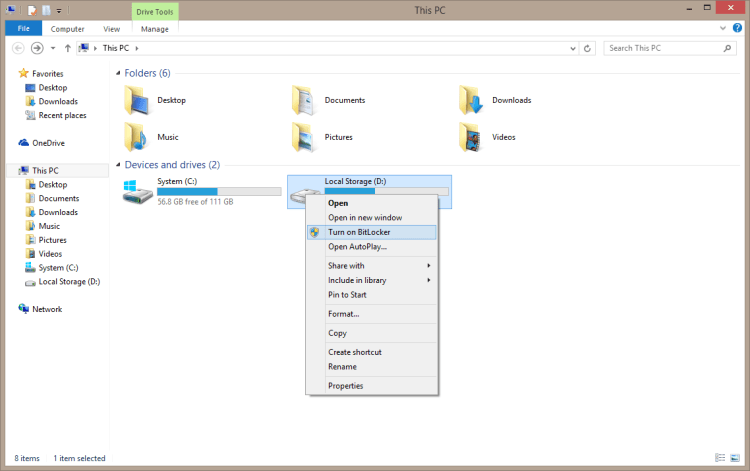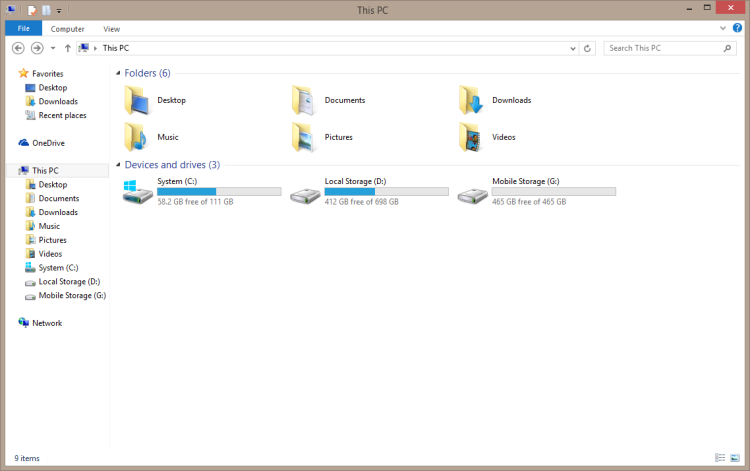How to encrypt data on your drive?
If you need to encrypt data on your HDD, you can turn on BitLocker.
“BitLocker helps keep everything from documents to passwords safer by encrypting the entire drive that Windows and your data reside on. Once BitLocker is turned on, any file you save on that drive is encrypted automatically.”
Therefore, you can create a passoword that will encrypt all files and folder on your drive.
1. Right click on the drive you need to encrypt
How to backup your System drives on external HDD
Hi. Last days I made an update to my system, I replaced my HDD with an SSD. After a couple of days I decided to keep my old HDD into the laptop as a storage drive. Therefore, I found an awesome solution, using and HDD Caddy/adapter, I was able to replace my optical drive (never used it in the last year) with my old HDD.
Also, I have an external drive that I want to use it as an backup (not a big fan of storing all my personal data on cloud services).
In conclusion my system is composed from: Drive C (SSD, system), Drive D (local HDD, storage), Drive G: (external HDD, backup).
I searched for some solutions to do the backup and I think the best one is to create a “System Image Backup“. To do this you have to:
1. Search for Backup using Windows Search Read More
How to search definitions using Google
Windows 8.1 – How to remove virus?
If you have any suspicious about viruses on your computer you need to use an updated Antivirus program to search and remove viruses.
In case of Windows 8 and 8.1, the antivirus application is already installed and ruining in the background. Usually, if viruses are detected you are noticed. In case of older operating systems like Windows 7, Vista or XP, you need to manually install an antivirus software.
Therefore… to scan for viruses you need to:
Programs open on non-existing second monitor. How to bring them back.
So … I am using 2 monitors at work. One of them start flickering a couple of days ago and today we decided to send it back for replacement. The problem now is that some of my Applications are still opening on the second monitor (that is missing now).
I tried different solution and I found one that is quite simple.
“Unsupported 16-bit application error” message – How to fix?
Last week, one of my friends updated his office computer to a newer one. He had an old desktop with Windows XP. He updated his hardware with an HP office station and his operating system to a Windows 7 64bit.
When he tried to reinstall all the old software he immediately run into trouble. One of the problem was with 16-bit software. The problem is that this software are not compatible with the new 64-bit operating system. Read More
Fixed: HP laptop/computer restart when Wake up (after Sleep of Hibernation)

If you have a HP laptop and if you upgrade your Windows to version 8 or 8.1 then you might got into some problems with Sleep function.
For example, if you set your computer to go into sleep mode after some time of inactivity, then you try to “Wake Up” your computer … it’s not gonna happen. Instead, when is trying to wake up, some sort of errors will occurs and your computer is gonna be automatically reset. Of course, all your opened programs will be close, as well as all your current work.
And this problem was around since Windows 8. On the internet you can find a lot of different and crazy solutions but in my case none of them worked…
But today, I’ve managed it… and it was very simple. All you need is to update your BIOS version to the latest one: “F.50 REV: A PASS: 1” Read More